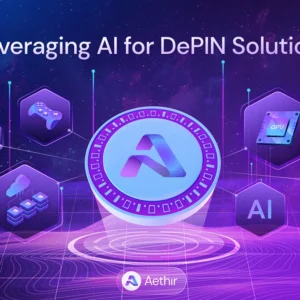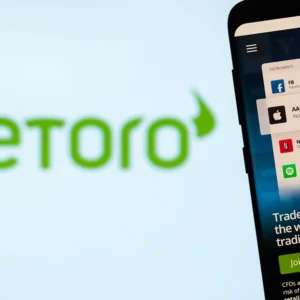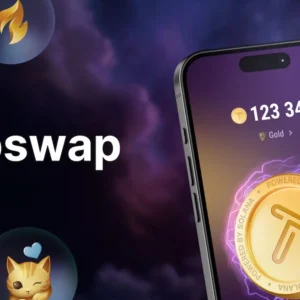MetaMask is one of the most popular cryptocurrency wallets. It supports storing and transferring cryptocurrencies and NFTs issued on Ethereum or EVM-compatible blockchains. It also includes a crypto-swapping service. The most widely used version of MetaMask is the browser extension, enabling interaction with smart contracts in decentralized applications (DApps) directly on the web. Here, we’ll guide you on using the Chrome MetaMask extension and provide a step-by-step setup tutorial.
How to Get Started With Chrome MetaMask
To use this extension, you’ll need the Chrome browser. Chrome MetaMask installs like any standard browser plugin. You can download it from the official website. In the top right corner, click the “Get MetaMask” button. This takes you to the download page, where you can choose to download Chrome Meta Mask or apps for iOS and Android.
Clicking the “Install for Chrome” button will redirect you to the Chrome Web Store. From there, simply follow these steps:
- Click “Add to Chrome” in the top right corner.
- Click “Add Extension” to complete the installation.
You’ll know the extension is installed when you see the fox logo in the top right corner of your browser.
How to Set Up Chrome MetaMask
Once you’ve downloaded and installed the Meta Mask Chrome extension, you can create your wallet. Follow these detailed steps:
- Click the fox logo in the top right corner of your Chrome browser.
- Read and agree to the terms and conditions. While they may be lengthy, it’s worth reviewing to avoid misunderstandings later.
- Enter a password and click “Create” to set up your wallet.
- You’ll see a set of 12 “seed words” for your wallet. Click “Save Seed Phrase as File” and store the file in a secure location. You’ll need it to access your wallet.
- Click “I’ve Saved It Securely” after safeguarding the seed phrase. You’re now in your MetaMask wallet!
You’ll be connected to the Ethereum main network by default. To start experimenting, you can switch to one of the test networks. Click “Main Network” in the top left corner of the wallet’s popup and select a test network like Ropsten Test Network or Kovan Test Network.
Test networks are great for beginners. You can safely “buy” and “send” test Ethereum to learn how transactions work and become familiar with using crypto and wallets.
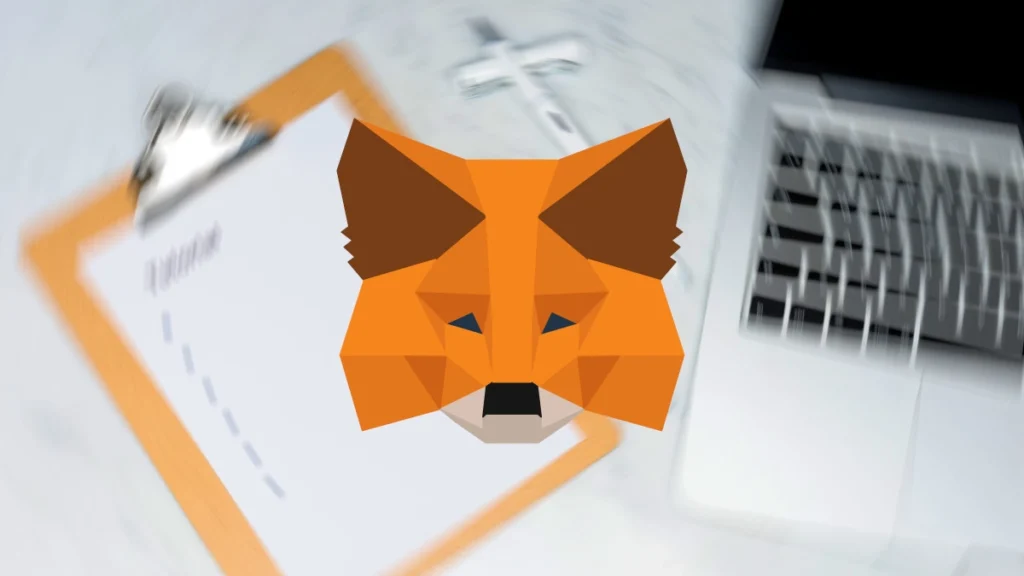
Chrome MetaMask: Key Advantages
The Chrome Meta Mask extension offers several advantages that make it popular among users:
- Versatility: Access a wide range of DApps with just one plugin.
- Ease of Use: Anyone, even without prior experience, can install the extension and create a wallet.
- Lightweight: Users don’t need to download the Ethereum blockchain. Chrome Meta Mask sends requests to nodes outside the user’s computer.
Chrome MetaMask: Potential Drawbacks
Like any tool, Chrome Meta Mask is not without its shortcomings. The main concern for users is the wallet’s security. Chrome MetaMask stores private keys within the browser, which is less secure than hardware or paper wallets. Browser extensions are vulnerable to malware, and there’s a risk of login data theft.
Convenience often comes with trade-offs. Fortunately, you can enhance security by using Chrome Meta Mask with hardware wallets like Trezor. Additionally, always use antivirus software and avoid visiting suspicious sites or opening unknown emails.
How to Install MetaMask Chrome Extension – Video
Still have questions about Chrome MetaMask? Watch this video tutorial on registration, installation, and usage:
Conclusion
Chrome MetaMask is an excellent choice for those seeking speed and convenience. It’s easy to download and install. With our instructions, you can set up a wallet in minutes. However, consider it a simple solution for blockchain access. If you plan to handle significant crypto assets, enhance security with a hardware wallet.
Frequently Asked Questions About Chrome MetaMask
Yes, it’s relatively safe if you’re cautious, use antivirus software, and prevent your computer’s data from being compromised.
It’s a browser extension that allows you to create a MetaMask wallet and access the blockchain.
Download the extension from the app store. Then follow our instructions and system prompts to create a wallet.