This app is one of the most popular messengers out there. It’s fast, convenient, and usually runs without issues. But sometimes, problems arise – Telegram stops working. What should you do if the app won’t open, messages won’t send, or notifications disappear? Don’t panic! In this article, we’ll go over the 5 most common reasons why it isn’t working and how to fix them easily.
Internet Connection Issues
What should you do if Telegram isn’t working? The first step is to check your internet connection. The app won’t work without a stable connection, so make sure everything is fine.
How To Check Your Internet:
- Open any website in your browser. If it doesn’t load, your network is likely the issue.
- Try turning Wi-Fi or mobile data off and back on.
- Switch between Wi-Fi and mobile data to see if your provider is causing the problem.
If your internet is working but the app still won’t connect, move on to the next step.
Telegram Is Not Working Due to Server Issues
Sometimes, the issue isn’t on your end but with Telegram’s servers. This is rare, but it can happen.
How To Check If Servers Are Down:
- Visit Downdetector and search for Telegram. If there are many complaints, it’s a global issue.
- Check Twitter or other social media – users often report outages.
- Call a friend or use another messenger to see if they have the same problem.
What To Do If Telegram Is Down? Just wait. If the servers are down, you can’t fix it. Use an alternative messenger until it starts working again.
If the servers are fine, but the app won’t open, check your device settings.
Earlier we wrote: How PayPal Works in Ukraine – Registration, Using PayPal, Withdrawing Money
Telegram Is Not Working – Won’t Open or Freezes
Sometimes, Telegram won’t open or gets stuck on the loading screen. This can be due to app bugs, software conflicts, or low storage on your device.
How To Fix It:
- Restart your phone. It may sound simple, but it often works.
- Close all background appsa – your device might be overloaded.
- Check for updates. Open Play Store or App Store and install the latest version.
How To Clear Cache:
- Android: Settings → Apps → Telegram → Storage → Clear Cache. If that doesn’t help, uninstall and reinstall the app.
- iPhone: iOS doesn’t allow manual cache clearing, so uninstall and reinstall the app.
If Telegram is still not working, the issue might be with your phone settings or account.

Messages and Notifications Not Coming Through
Sometimes, the app works, but messages arrive late or not at all. This is often due to notification settings or battery-saving modes.
What to Check In Settings. Ensure notifications are ON.
- Android: Settings → Apps → Telegram → Notifications → Enable.
- iPhone: Settings → Telegram → Notifications → Allow.
Disable do not disturb mode. Many phones kill background processes to save battery, which can stop Telegram from working properly.
How to Fix It:
- Disable battery-saving mode in your phone settings.
- Add Telegram to the list of apps allowed to run in the background.
If notifications still don’t work, the problem may be with your account.
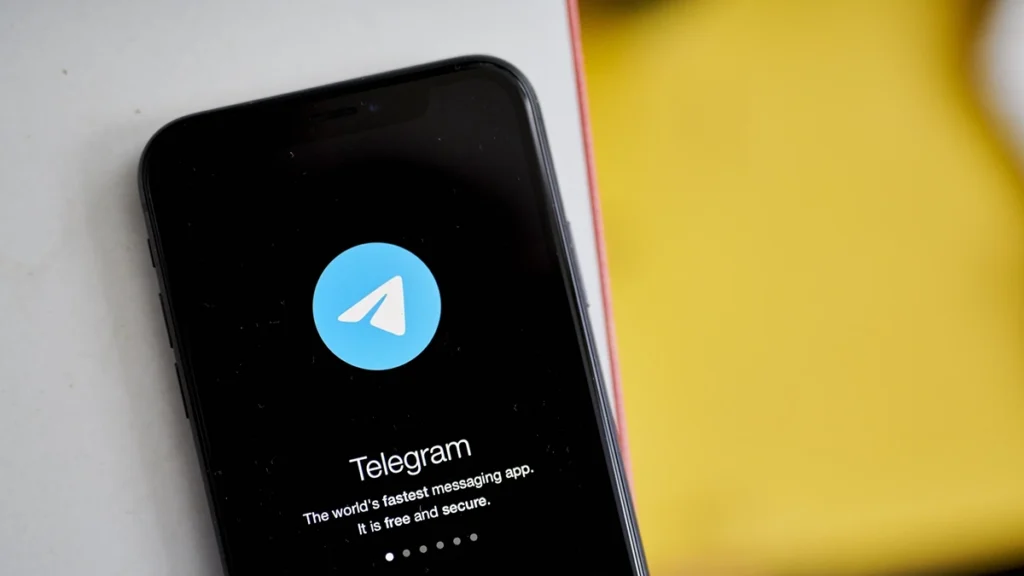
Telegram Is Not Working Due to Account Issues (Blocked or Lost Access)
If you can’t log in or your account is blocked, this is a more serious issue. Here’s what you can do. What To Do If You Can’t Log In? Make sure you’re entering the correct phone number. Check your SMS code:
- Turn Airplane Mode on and off.
- Make sure your SIM card is active.
- Use the “Get Code in Telegram” option (if logged in on another device).
- Try logging in from a different device.
What to do if your account is blocked? If Telegram blocked your account, you may have violated its rules (e.g., sending spam or receiving multiple reports).
- Try logging in on the official website.
- Contact support.
If your account was deleted, it cannot be recovered. You’ll need to create a new one.
What to Do If Telegram Does Not Work – Video
Is Telegram not working? Most problems can be solved on your own. Watch the video to learn how:
Conclusions
We’ve covered the 5 most common problems why Telegram doesn’t work and how to solve them. In most cases, you can easily solve the problem yourself. We hope this article helped you solve the problem! If the app stops working again, refer back to these tips.
FAQ About Telegram
It could be due to a weak internet connection, server issues, or app bugs. Other apps or battery-saving settings might also interfere.
Your messages won’t be delivered (only one gray check). You won’t see their profile photo, status, or last seen time.
You may see unknown chats or messages you didn’t send. The app might log you out or ask you to sign in again.
Check your internet and update the app. If that doesn’t help, restart your phone or reinstall the app.
Close the app and reopen it. If that doesn’t work, restart your phone.












